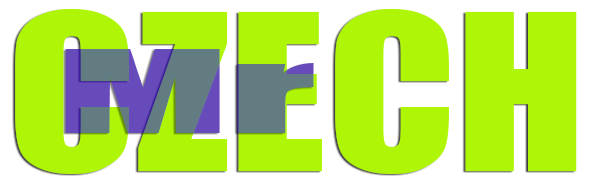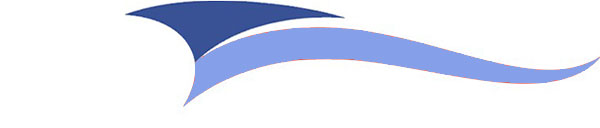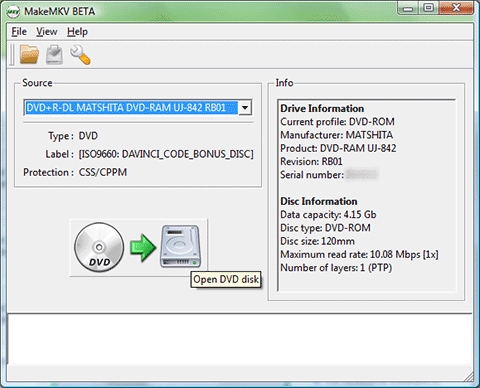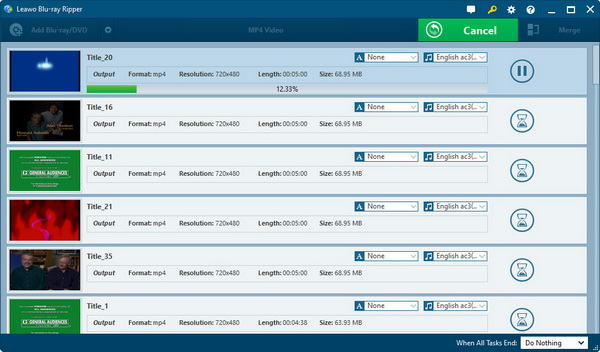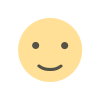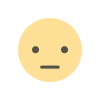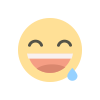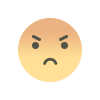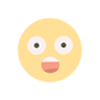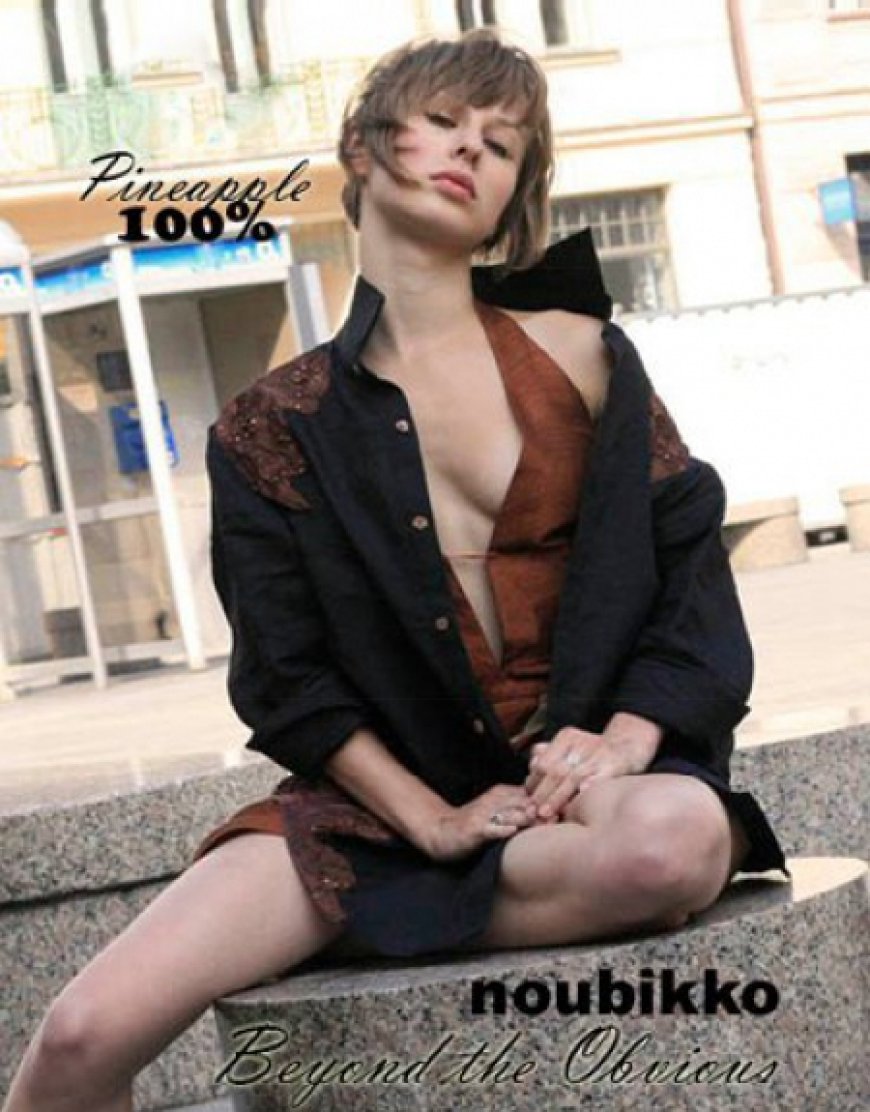4 Best Blu-ray Rippers for Mac & PC (2024)
Many people like to watch and collect Blu-rays because it has high picture quality, good sound quality, and collectible value. But Blu-ray has an obvious shortcoming, that is, it cannot be watched anytime and anywhere. Because its playback requires a specific player such as a Blu-ray drive.Therefore, how to tackle this issue? A good solution […] The post 4 Best Blu-ray Rippers for Mac & PC (2024) appeared first on Entrepreneurship Life.


Many people like to watch and collect Blu-rays because it has high picture quality, good sound quality, and collectible value. But Blu-ray has an obvious shortcoming, that is, it cannot be watched anytime and anywhere. Because its playback requires a specific player such as a Blu-ray drive.Therefore, how to tackle this issue? A good solution is to use a Blu-ray ripper to rip movies to other formats. In this article, the top 4 best Blu-ray ripping software is going to be explained for you to watch movies from Blu-ray discs on your different devices however you want.
Top 1. VideoByte BD-DVD Ripper
VideoByte BD-DVD Ripper is definitely one of the best Blu-ray rippers with many capabilities and a simple, useful interface. It can easily convert Blu-ray to more than 300 digital formats while keeping the original HD quality.
VideoByte BD-DVD Ripper Features
- Able to unlock any Blu-ray disc copy protection and convert it into any format you like.
- High technology is applied to speed up and refine the conversion process.
- Works with more than 300 output formats, like MP4, AVI, MKV, etc.
- Can maintain original HD resolution and Dolby sound effects.
- Offers you simple video editing tools like cropping, rotation, and watermarking.
- The interface is easy to use and user-friendly and three steps are enough to convert the movie.
VideoByte BD-DVD Ripper Using Steps
Step 1. Download, install, and launch VideoByte BD-DVD Ripper.
Step 2. Click the “+” button to select the Blu-ray disc content you want to convert.
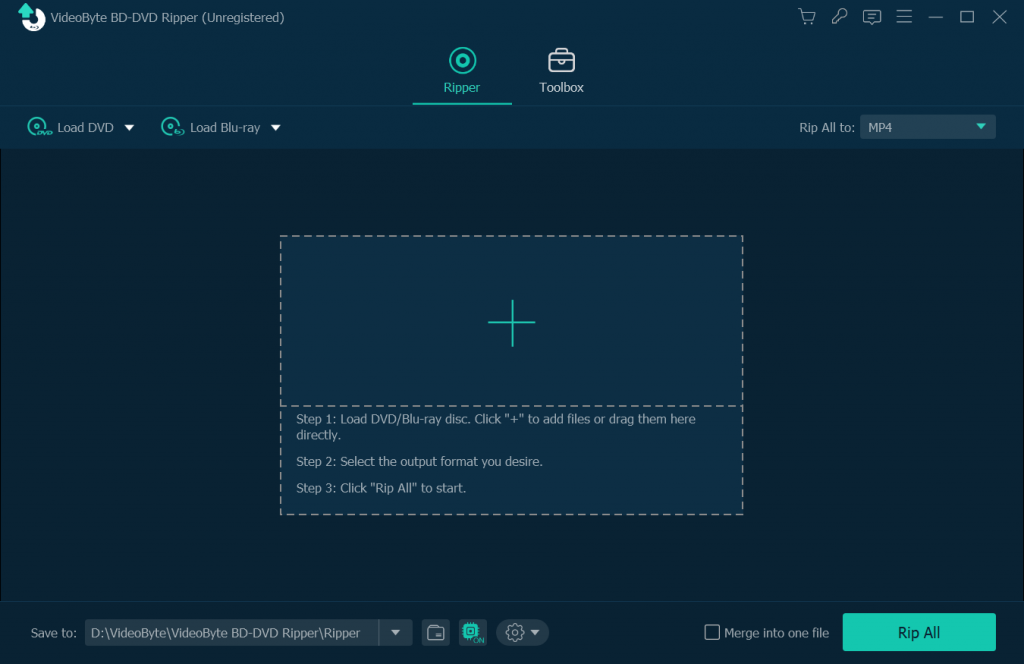
Step 3. Select “Rip to Video/Audio” or others according to your needs, and then start ripping the Blu-ray discs.
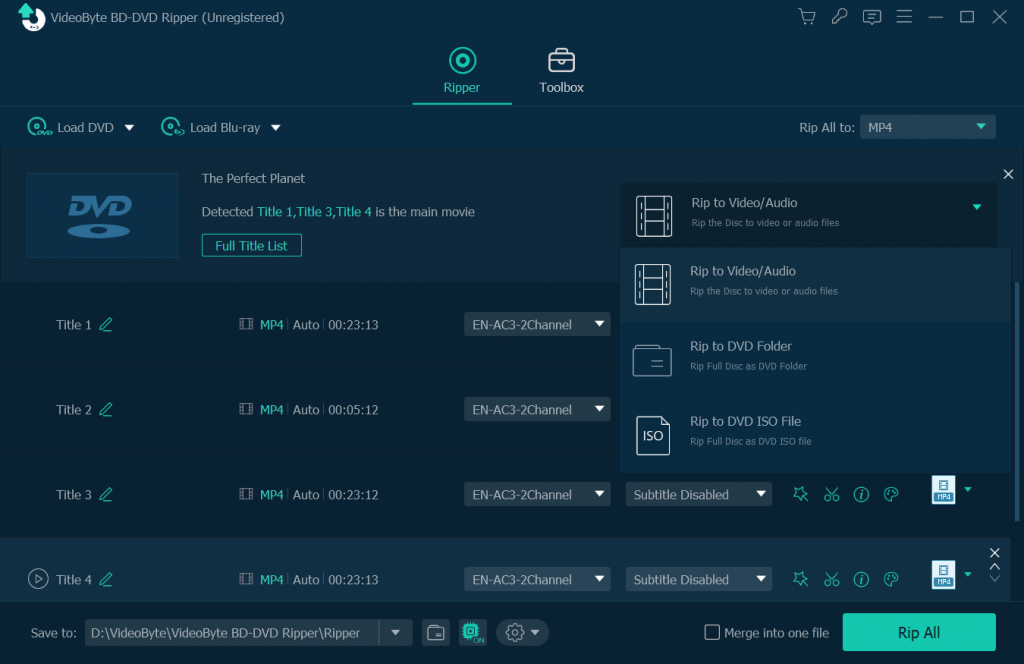
Top 2. MakeMKV
MakeMKV is simple and efficient Blu-ray conversion software that can directly convert Blu-ray movies to MKV format. Although its function and format are relatively simple, it does an excellent job in this area of MKV.
MakeMKV Features
- Ability to preserve movie chapters and audio tracks.
- The operation is simple and the conversion process is easy.
- Capable of handling 2 types of copy protection.
MakeMKV Using Steps
Step 1: Download or install the app MakeMKV, and then run it.
Step 2: Select the files you want to convert and the folder you want to output.
Step 3: Click on the Convert button to begin the conversion.
Although MakeMK is one of the simplest Blu-ray converters, it is not flawless. The most obvious limitation is that it can only output files in MKV, which may not work for all users and devices. Additionally, it cannot decrypt region-protected Blu-ray discs.
Top 3. HandBrake
HandBrake is an open-source and free Blu-ray ripper that can convert video files in almost any format, including Blu-ray. It is popular for its versatility and high customizability.
HandBrake Features
- Allows deep customization of video and audio encoding settings for optimal output.
- Provides video editing functions such as video cropping and filtering.
- Equipped with an intuitive user interface, users can easily set transcoding parameters.
- Compatible with multiple operating systems including Windows, macOS, and Linux.
HandBrake Using Steps
Step 1: Download and assemble HandBrake and double-click the icon to open the software.
Step 2: Click the “Source” button and select the Blu-ray file you want to transcode.
Step 3: Click “Browse” to select the save location of the output file.
Step 4: Select a preset that suits your needs in the preset list on the right, such as “Normal”, “Fast 1080p”, etc.
Step 5: Click “Start Encoding” to start ripping.
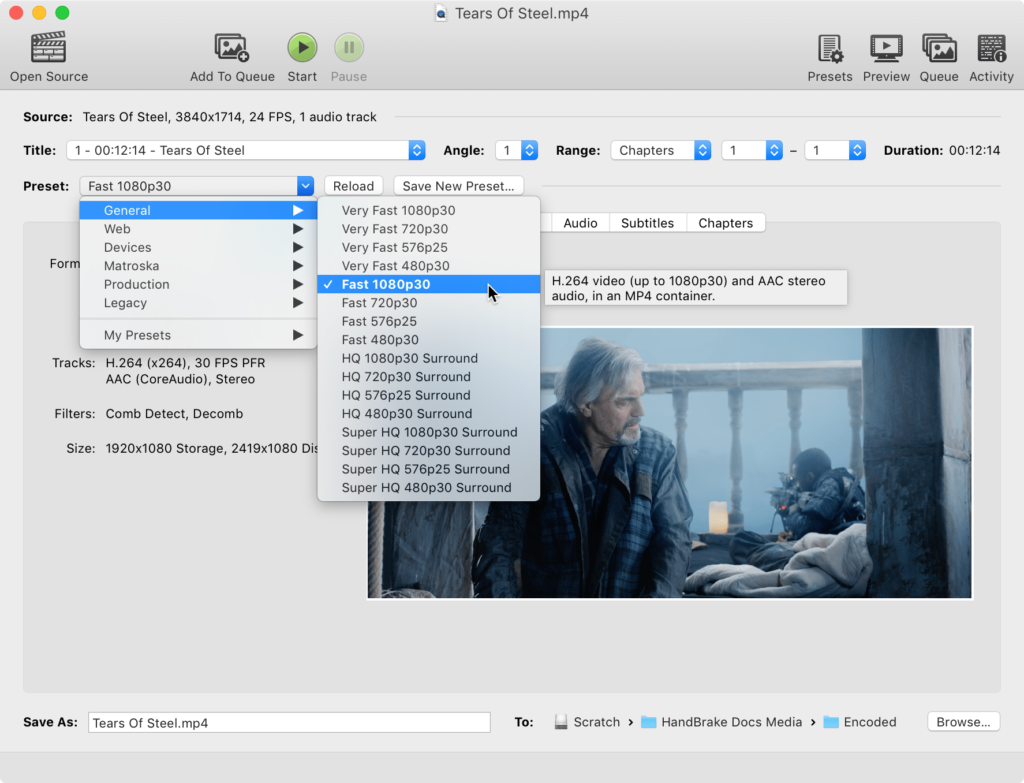
However, HandBrake also has some limitations. It cannot convert copyright-protected Blu-ray titles directly, which means some commercial Blu-rays may not be converted via HandBrake. Additionally, its complex setup may pose a challenge to beginners.
Top 4. Leawo Blu-ray Ripper
Leawo Blu-ray Ripper is versatile Blu-ray converting software that can convert any Blu-ray disc to more than 180 video and audio output formats. Plus, its conversion quality and speed are also fast.
Leawo Blu-ray Ripper Features
- Supports conversion of more than 180 video formats including MP4, AVI, and MKV.
- Allows the image and sound quality of the original video to be preserved.
- Supplies the function of converting 2D Blu-ray to 3D video.
- Built-in video editing functions including cropping, rotating, etc.
Leawo Blu-ray Ripper Using Steps
Step 1: Launch the Leawo Blu-ray Ripper after downloading and assembling it.
Step 2: Click the “Add Blu-ray/DVD” button to import movies from Blu-ray disc.
Step 3: Set the output format.
Step 4: Click the Convert button to start conversion.
Leawo Blu-ray Ripper and VideoByte BD-DVD Ripper are somewhat similar in function. But compared to VideoByte, Leawo’s conversion speed and ease of use may be slightly inferior.
Conclusion
Those are the 4 best Blu-ray rippers for Mac and PC, each of them has its own advantages and features. The actual choice of software should depend on your personal needs and preferences. However, if you are still hesitant about which one to choose, the VideoByte BD-DVD Ripper is the most recommended.
The post 4 Best Blu-ray Rippers for Mac & PC (2024) appeared first on Entrepreneurship Life.